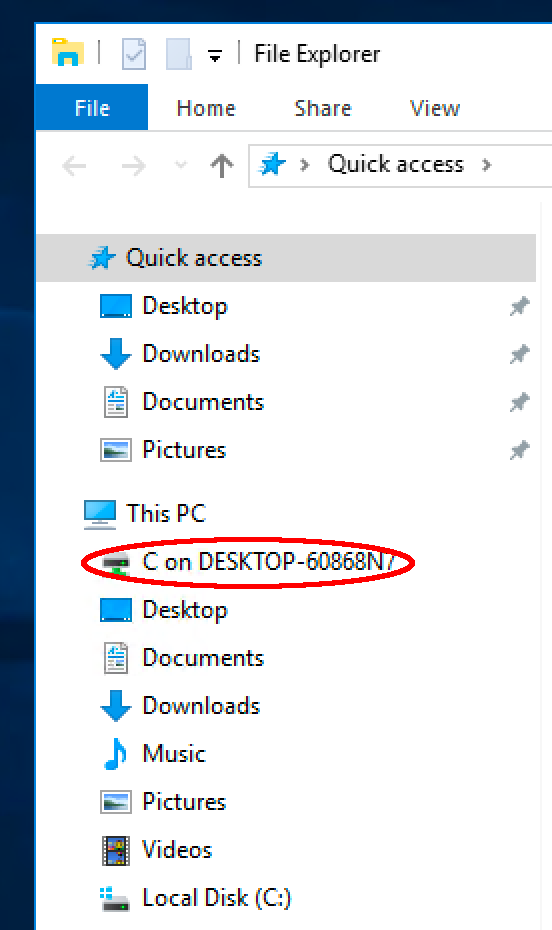These instructions describe the steps to set up a shared folder while connecting to the VM and logging in.
Advanced Login Steps
-
Launch Remote Desktop Connection
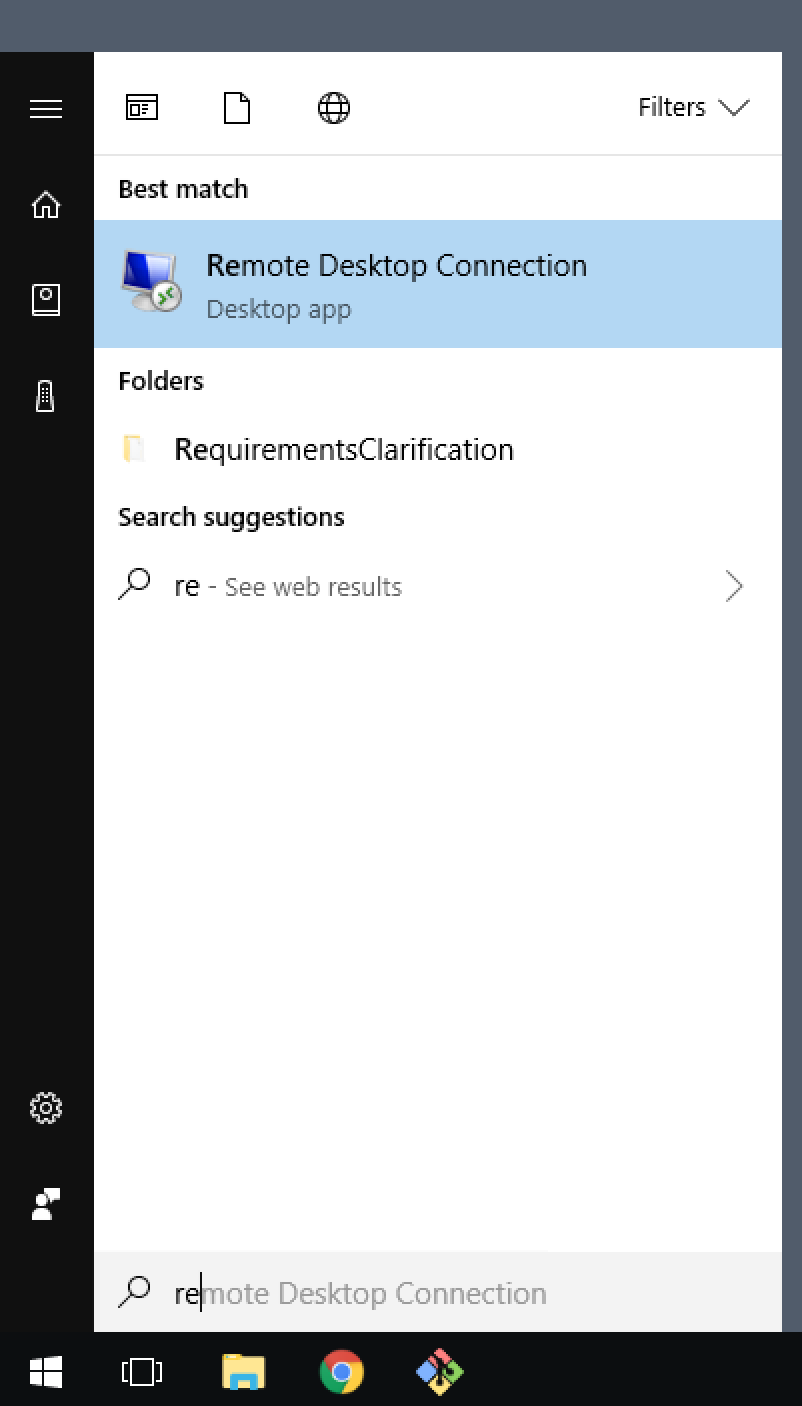
-
Enter one of the available IP Addresses: 13.115.34.116, 18.179.35.212. Click "Show Options"
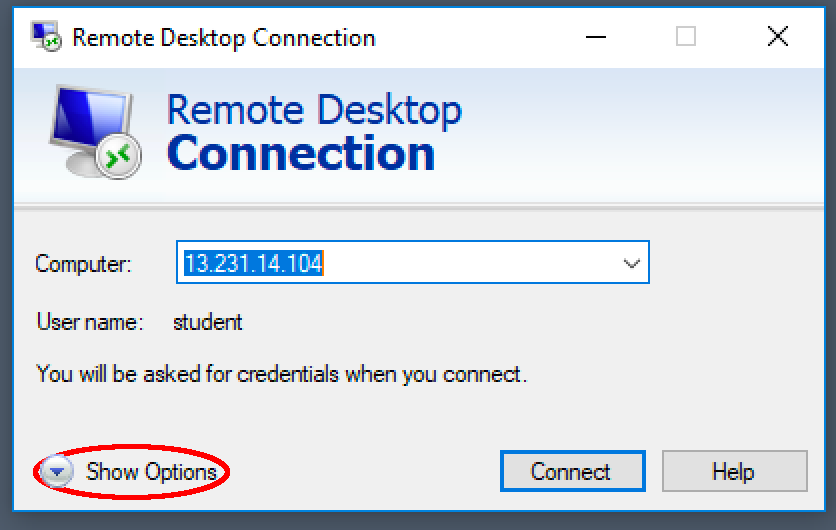
-
Click "Local Resources"
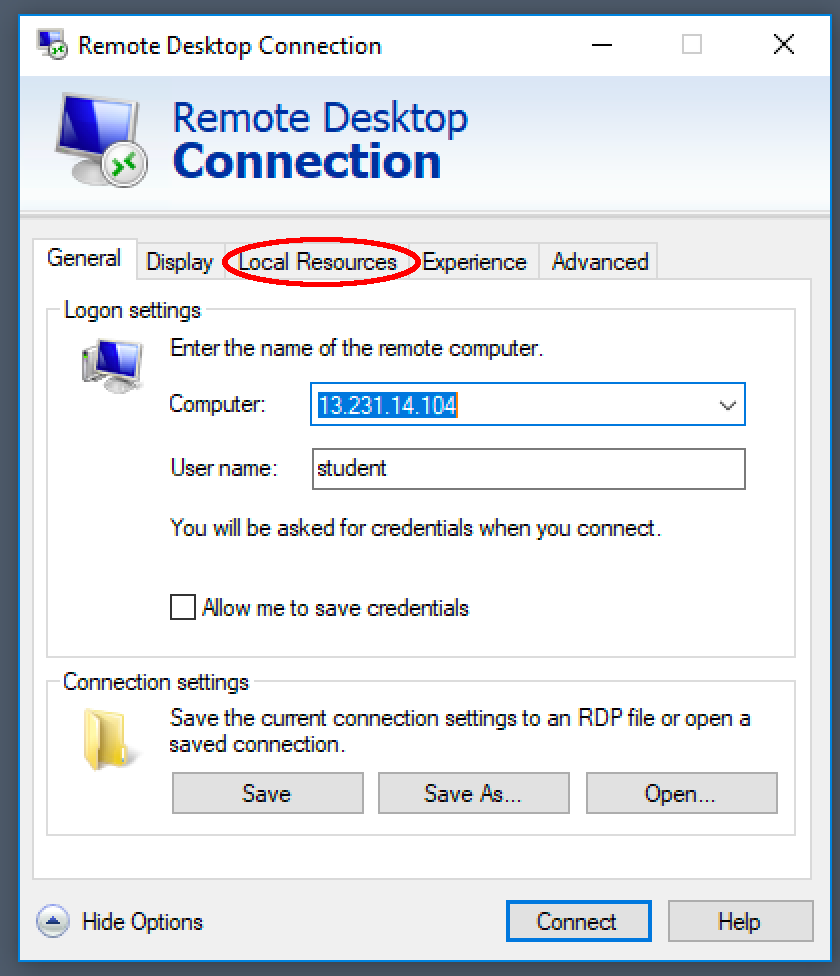
-
Click the "More…" button
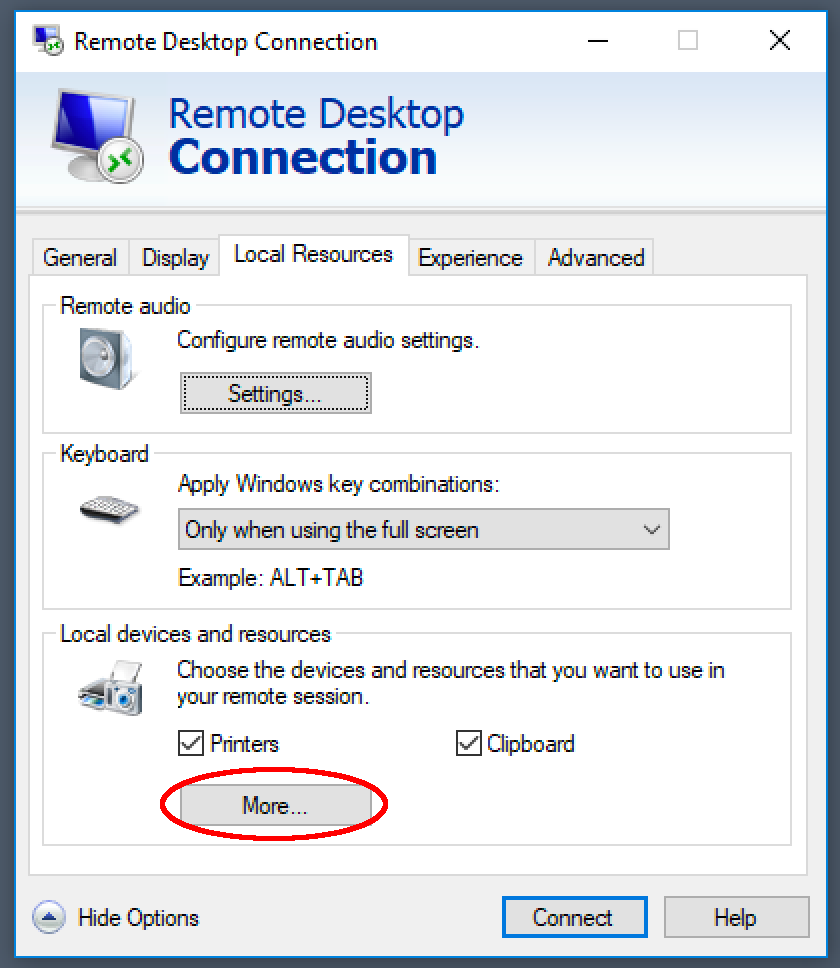
-
Expand "Drives" and check the "C:" drive
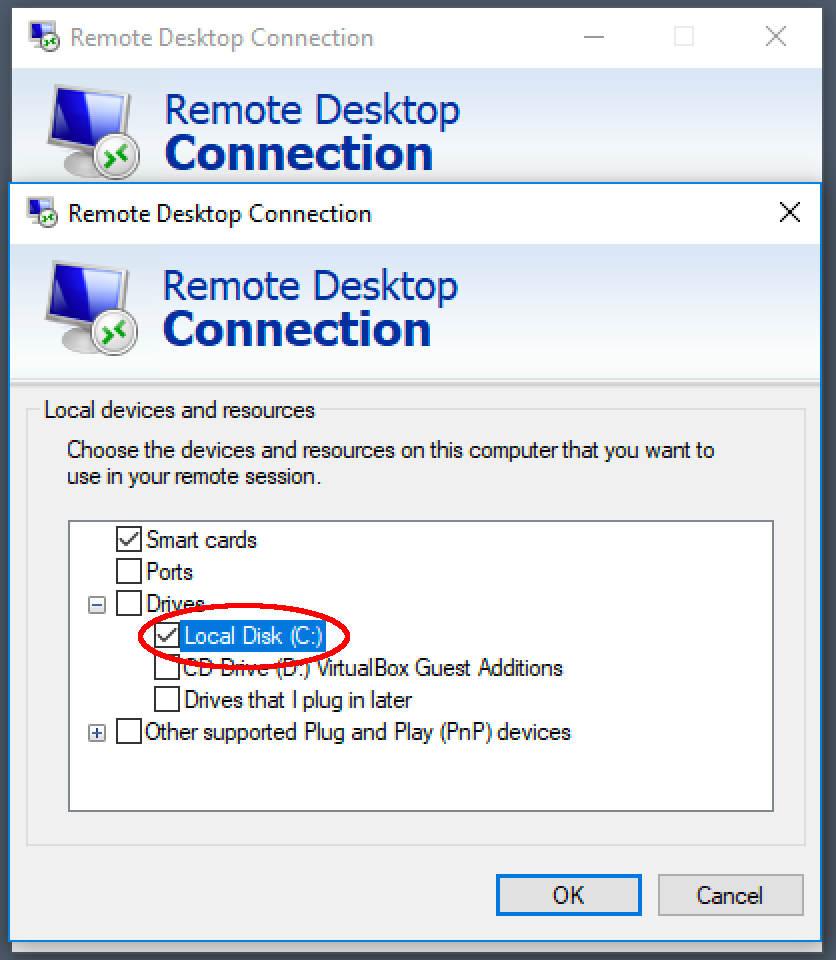
-
Click "OK"
-
Click "Connect"
-
Enter login info (user, password): student, Robots1
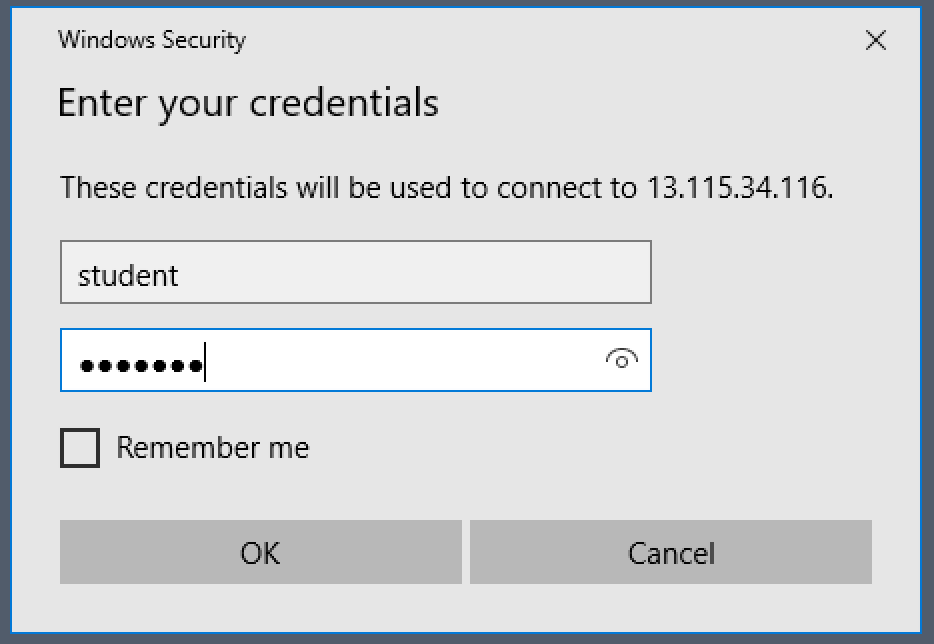
-
Click "Yes" to the Certificate Warning dialog
-
Windows desktop is shown
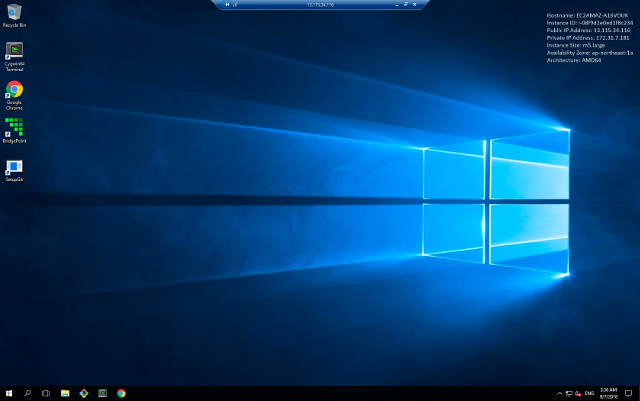
-
The local C drive is available in Explorer to transfer files