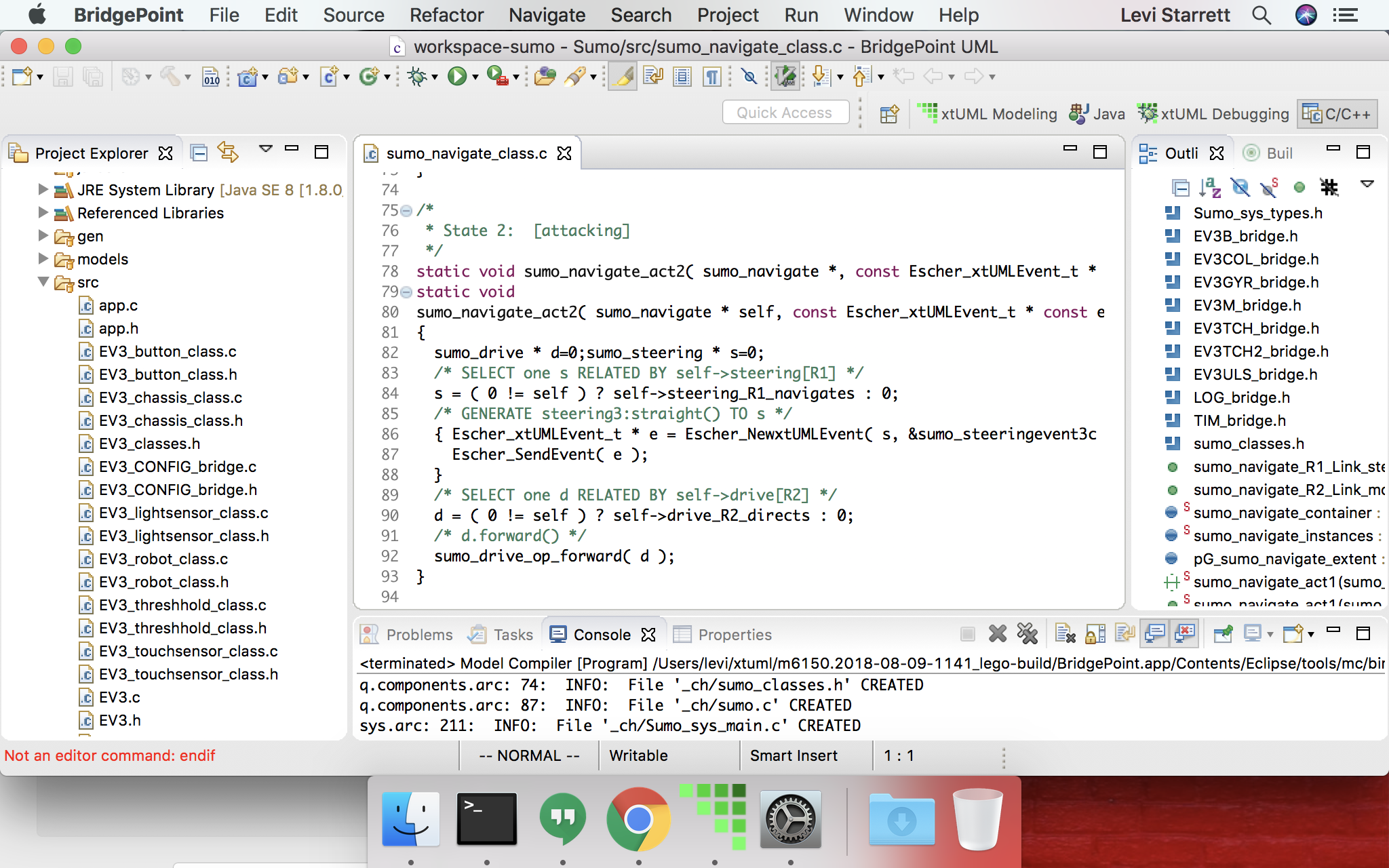1. Import the required projects
-
Import
Sumo,Sumo Simulator, andMCLMSharedfrom themodelsrepository. -
See this guide to learn how to import projects.
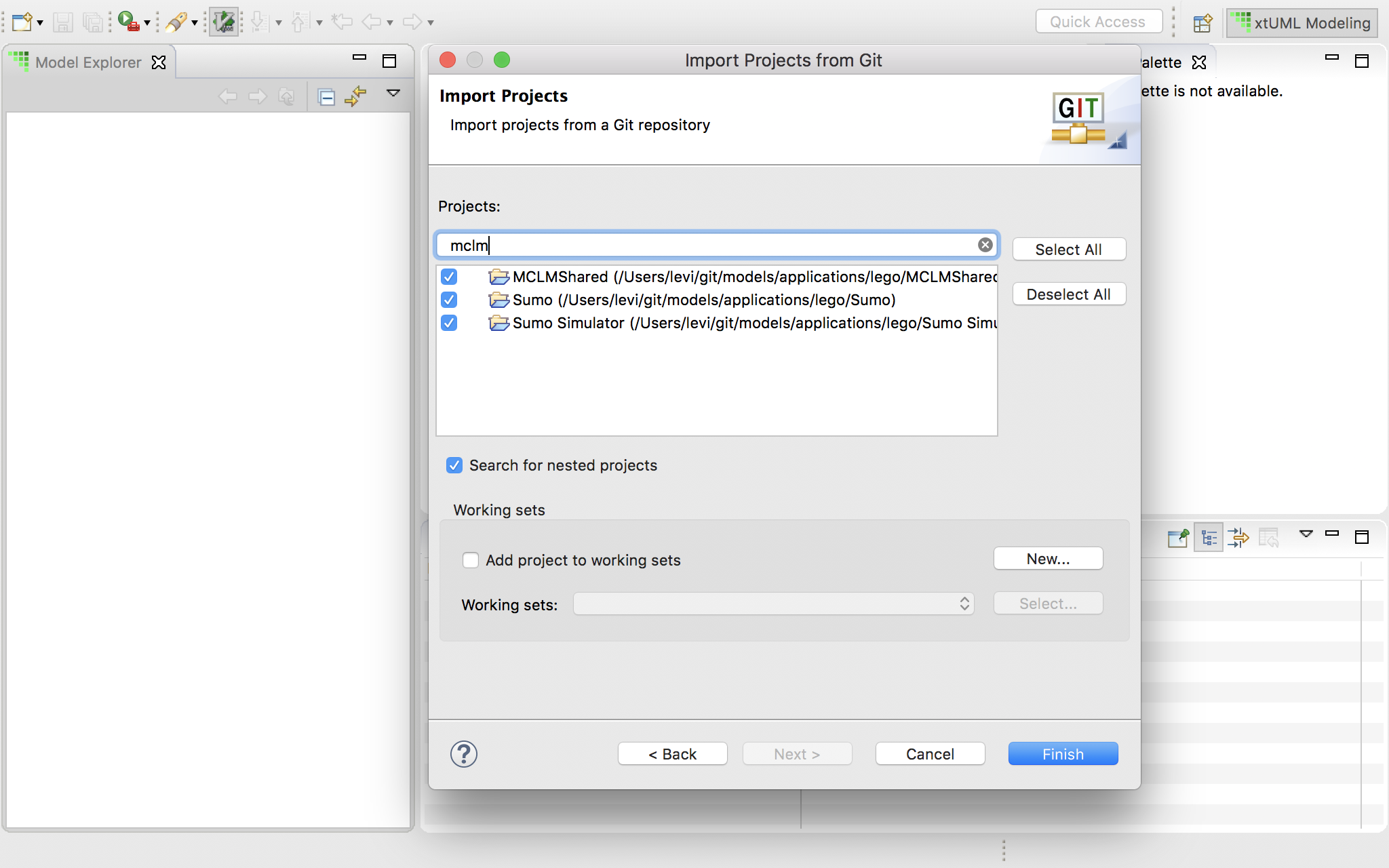
2. Build the Java simulator
-
Open the Java perspective
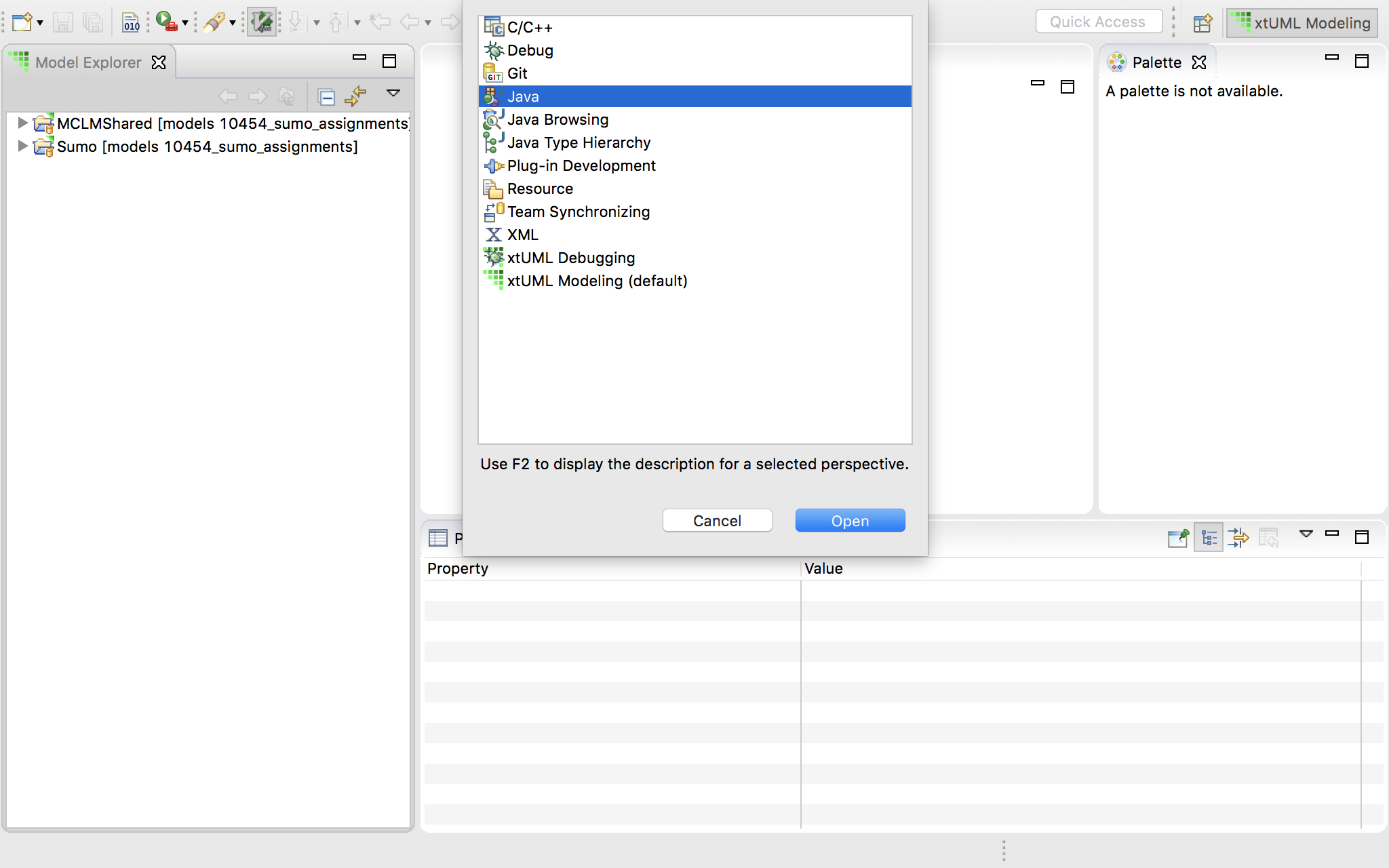
-
Select "Project > Build All"
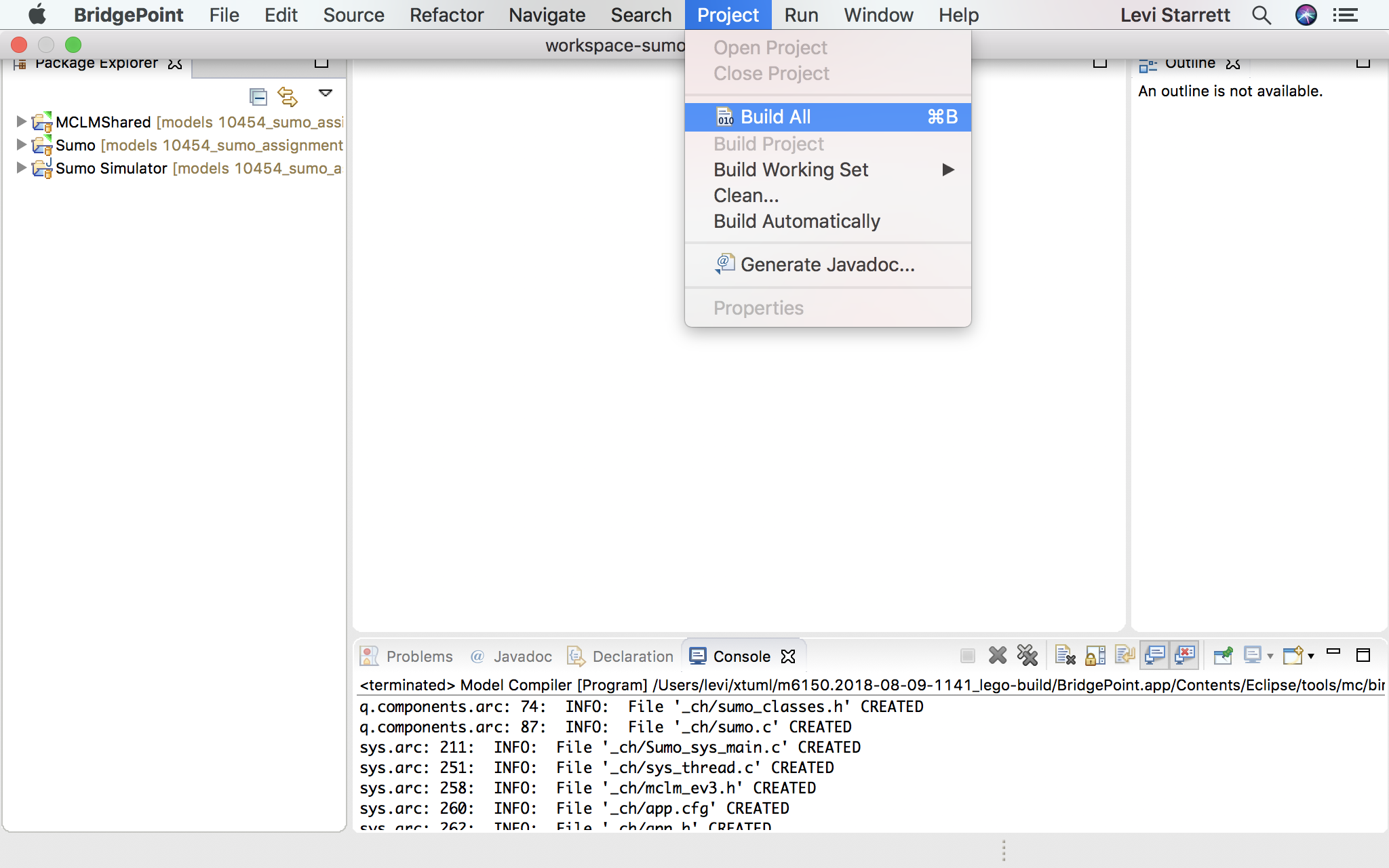
3. Launch the simulator
-
Open run configurations (triangle next to the play button > Run Configurations)
-
Open the Java Applications group and select "Sumo Simulator" and click "Run"
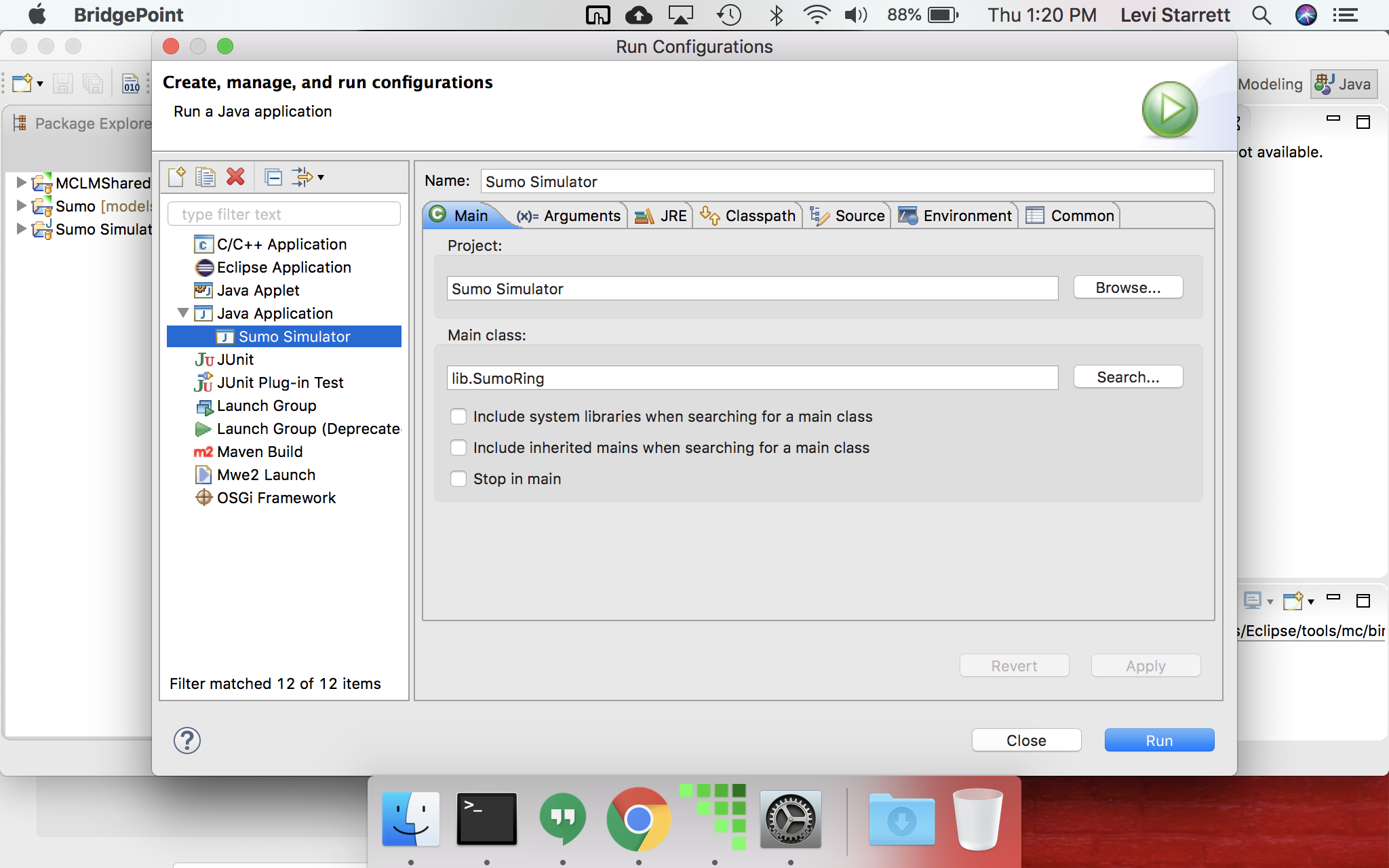
4. Launch Verifier
-
Open the xtUML Debugging perspective
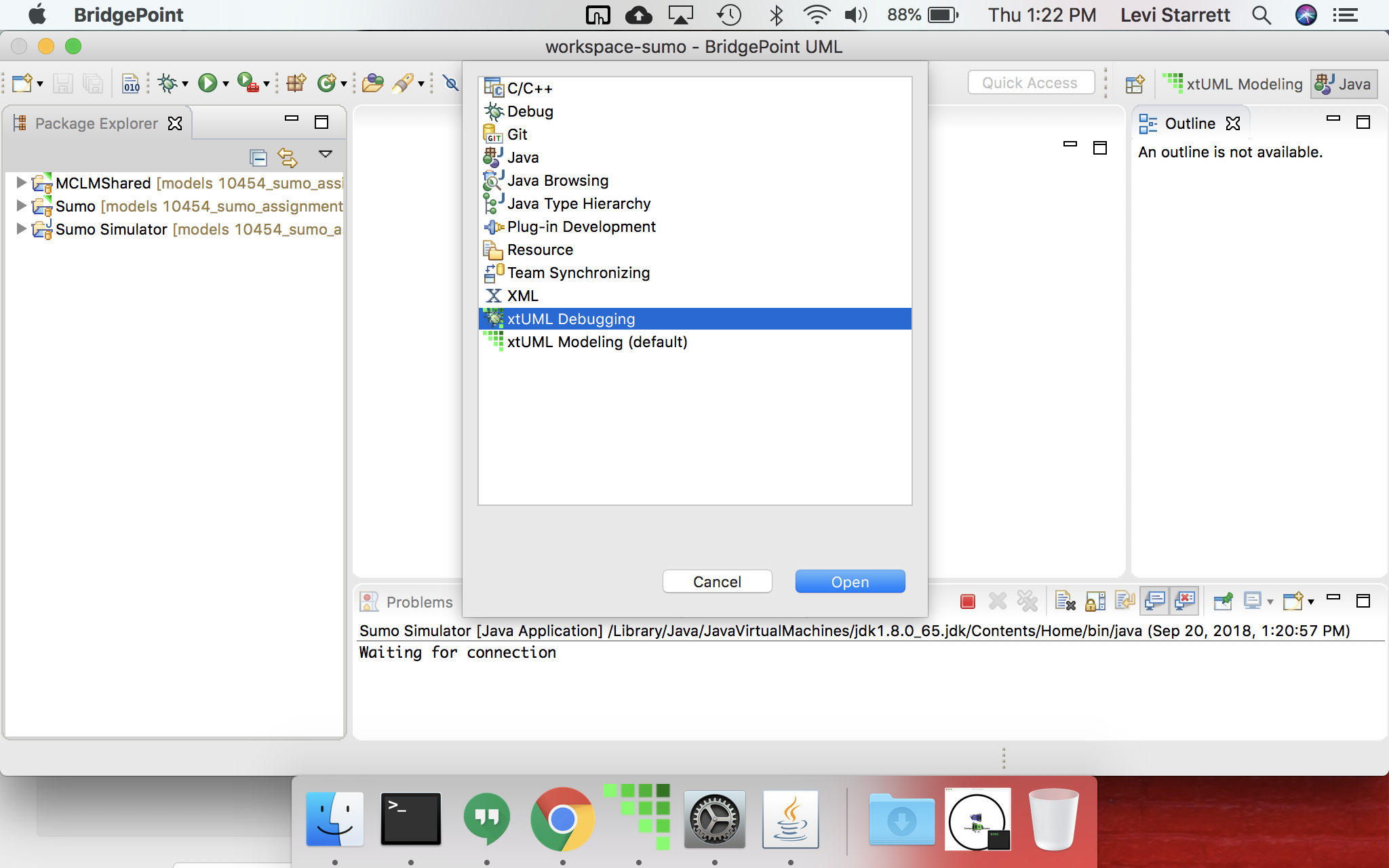
-
Open debug configurations (triangle next to the beetle > Debug Configurations)
-
Open the xtUML eXecute Applications group and select "sumo" and click "Debug"
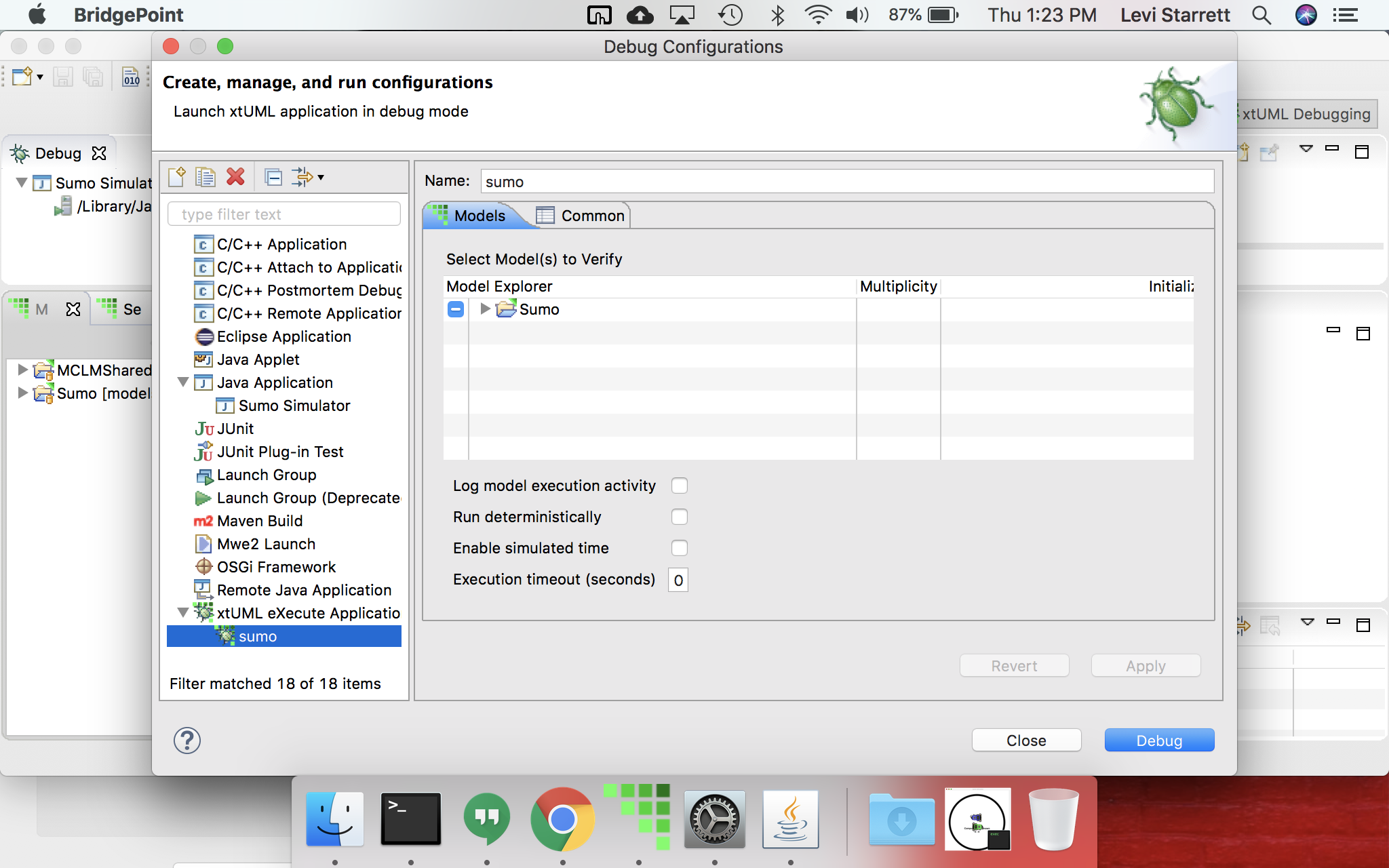
-
Naviage to "Sumo > SumoRobotSimulator > Sumo::Library::Simulator > Sumo::Library::Simulator > Simulator > SumoSimulatorProxy > connect". Right click and select "Execute".
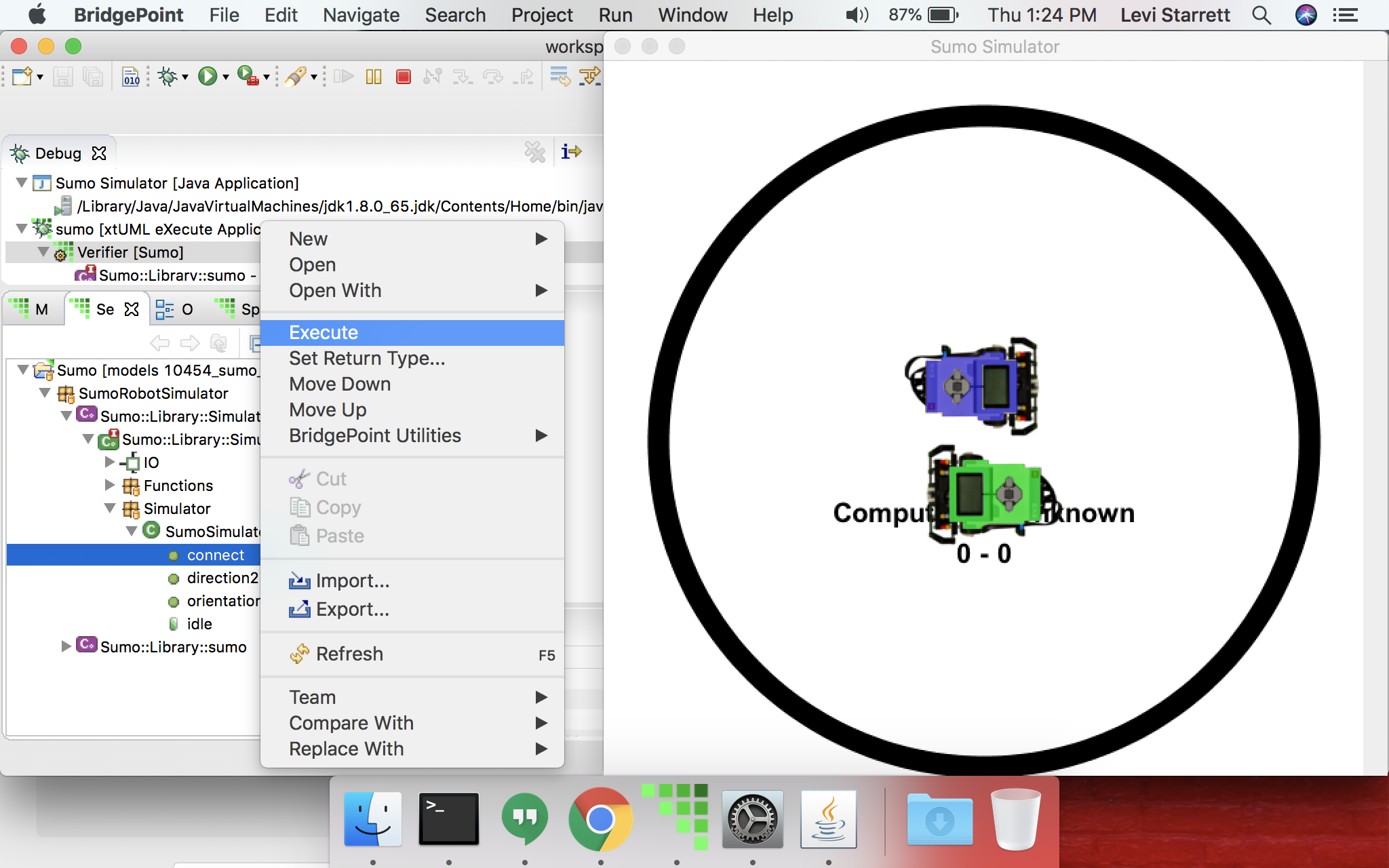
-
Watch the simulation run.
-
When you are done, click the red square to terminate the simulation.
5. Generate code
-
Open the C/C++ perspective
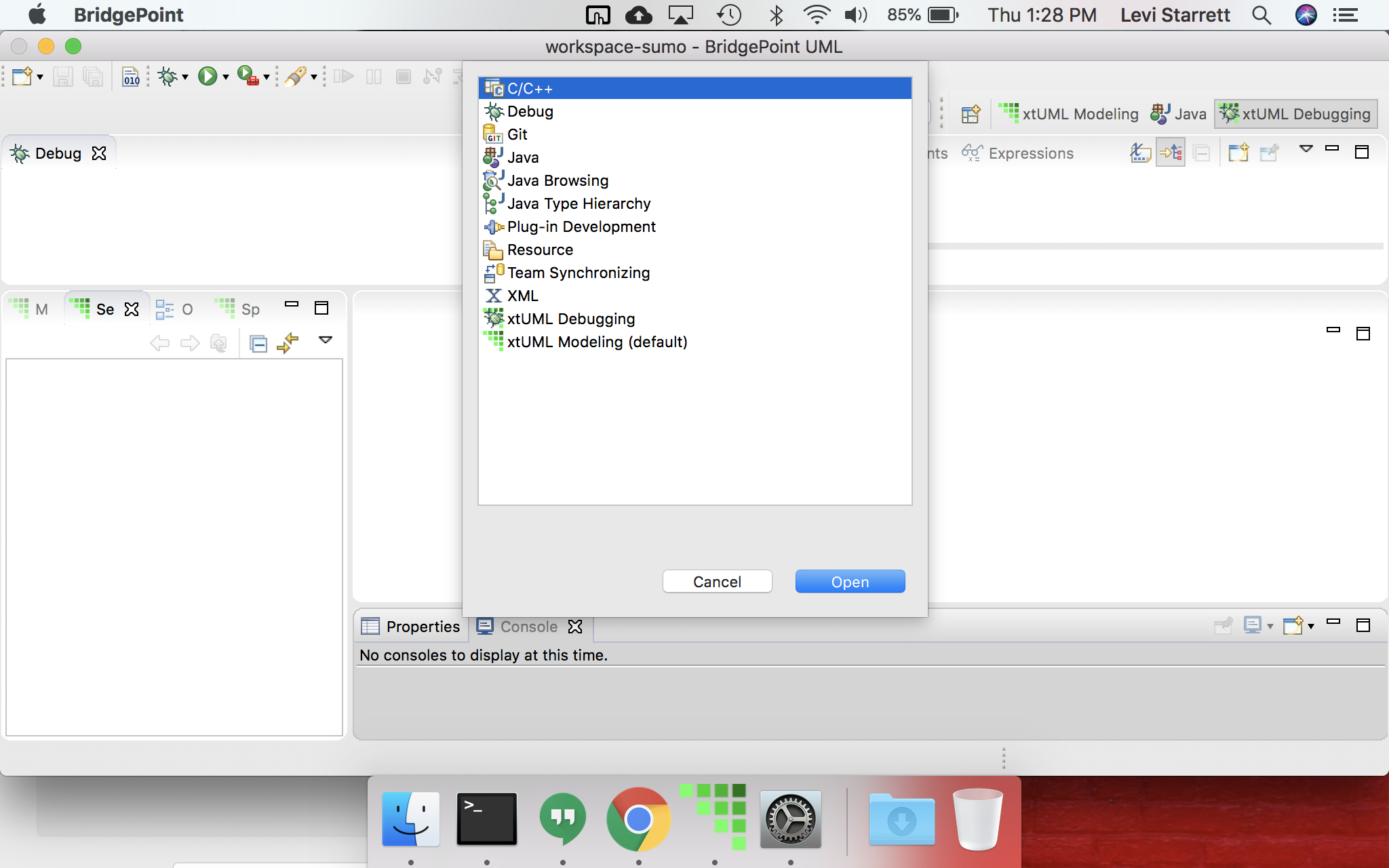
-
Select the "Sumo" project, right click, and select "Build Project".
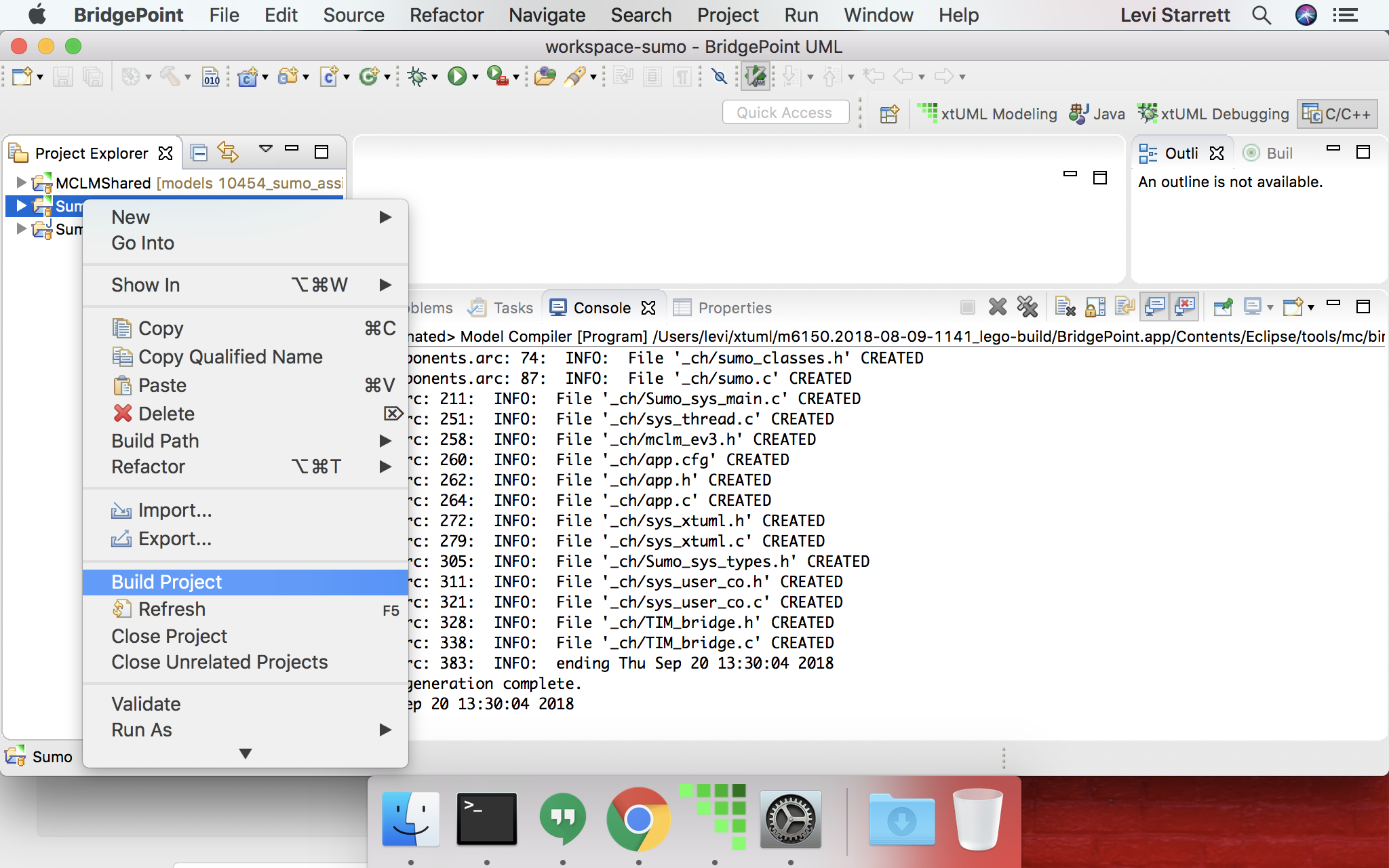
-
Expand the project, navigate to the "src" directory and browse the generated code.