(日本人)
These instructions describe the steps to prepare for the xtUML training class.
Virtual Machine
Log In
The instructions to connect and log in here are the basic steps. To set up a shared folder from the local machine while logging in, follow these instructions.
-
Launch Remote Desktop Connection
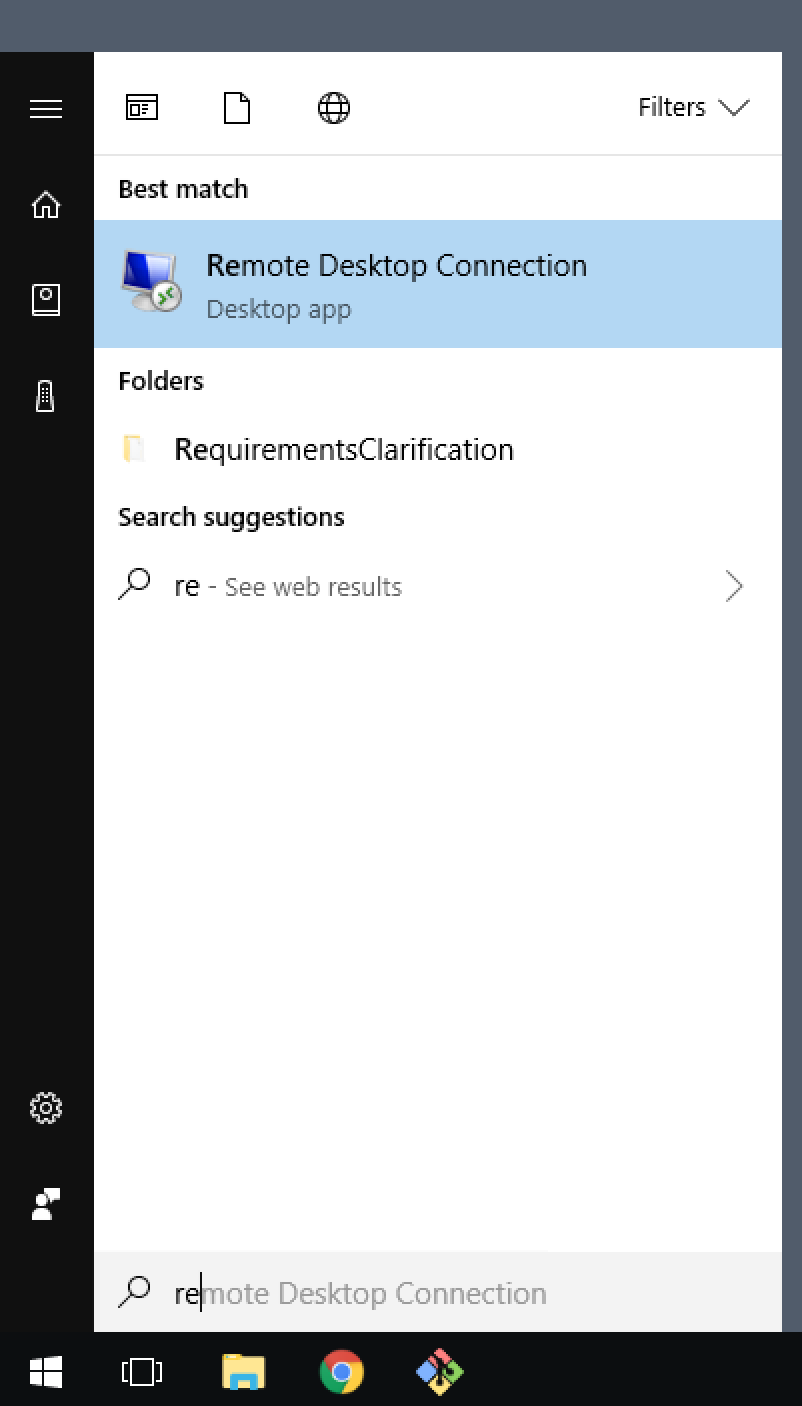
-
Enter one of the available IP Addresses: 54.238.176.121
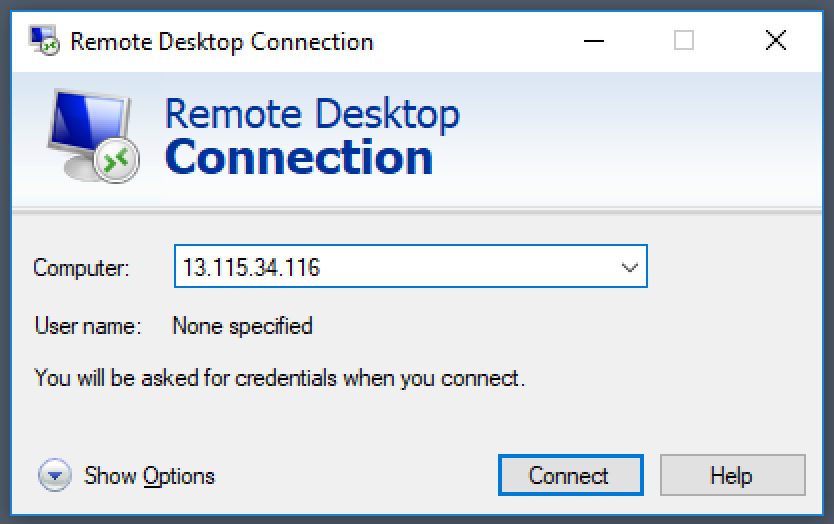
-
Enter login info (user, password): student, Robots1
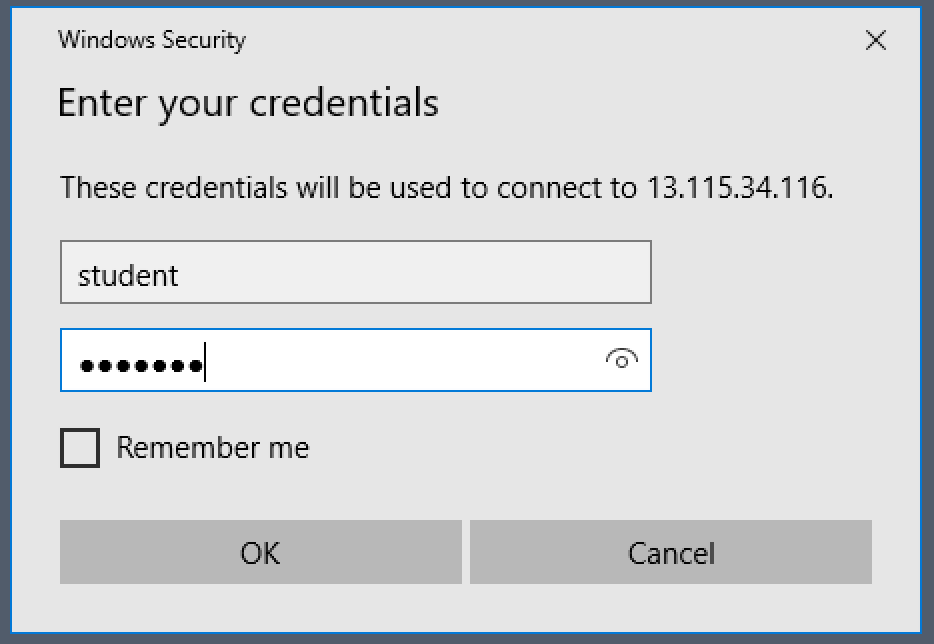
-
Click "Yes" to the Certificate Warning dialog
-
Windows desktop is shown
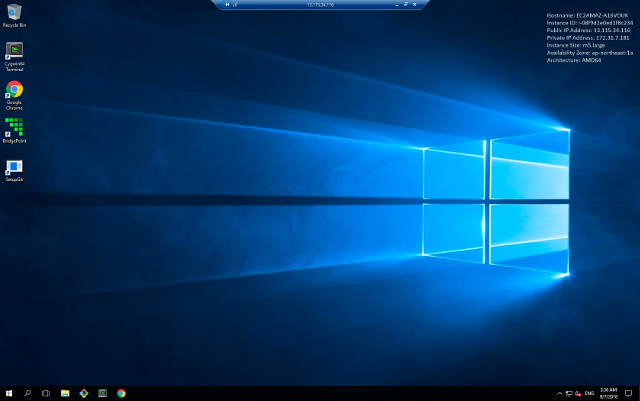
Start BridgePoint
-
Start BridgePoint using the desktop shortcut

-
Test usability, play with the Welcome > Quick Start > Microwave Oven example
-
Exit BridgePoint
Disconnect VM
-
To exit the session, use Start > Power > Disconnect. Do not use Shut down
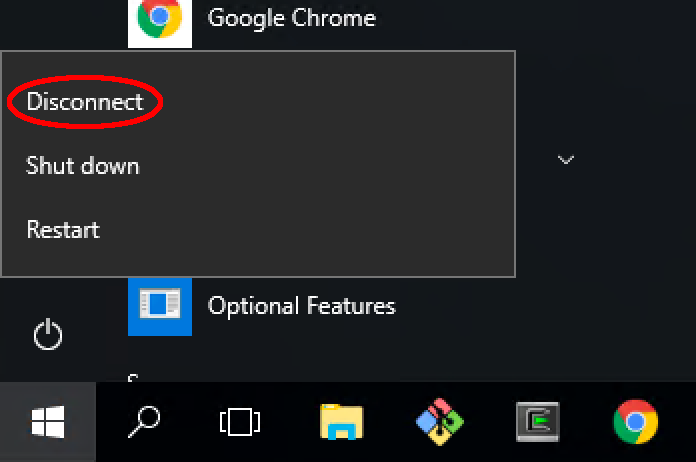
Congratulations!
You have completed your virtual machine class preparations.