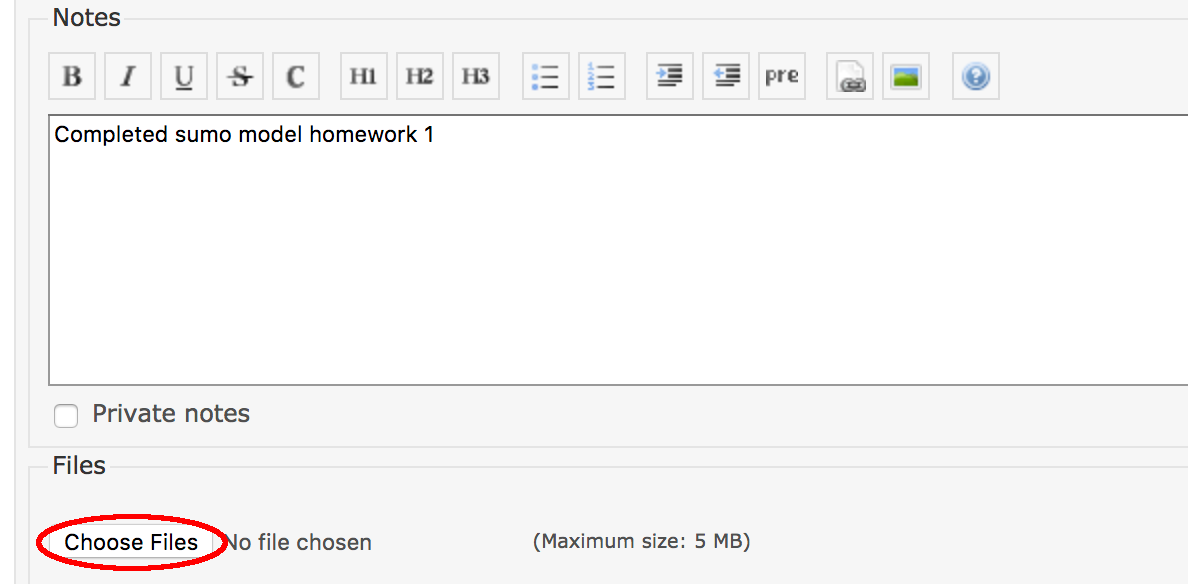(日本人)
BridgePoint Installation
Install BridgePoint (LEGO Mindstorms build).
Note: If you already have BridgePoint installed, you need to install this version into a different directory than the existing BridgePoint. Rename the previous folder before installing the new one.
Quick Start
Run the BridgePoint Quick Start. * Run BridgePoint. * On the Welcome page, select “Quick Start > Example Application - Microwave Oven” Use the Model Explorer tree view to navigate the model. Use the Palette and context menu to add new packages, types, classes, and associations. Experiment!
Attaching a File to an Issue
Take a screen shot of your computer running BridgePoint and submit as an attachment to your Redmine issue. Change the Status to 'Feedback' and Assignee to your instructor. See instructions below.
Submitting your homework
-
Take a screenshot on your PC with BridgePoint running.
-
Open the BridgePoint support issue in Redmine that you created in homework 1.1. (Issue 10472 is used here only as an example.)
-
Edit the issue; scroll down to the Edit field:
-
Change the Status to "Feedback"
-
Change the Assignee to "cstarrett"
-
Add a Note that this homework is completed
-
Use the Choose Files button to attach your screenshot
-
-
Click the Submit button
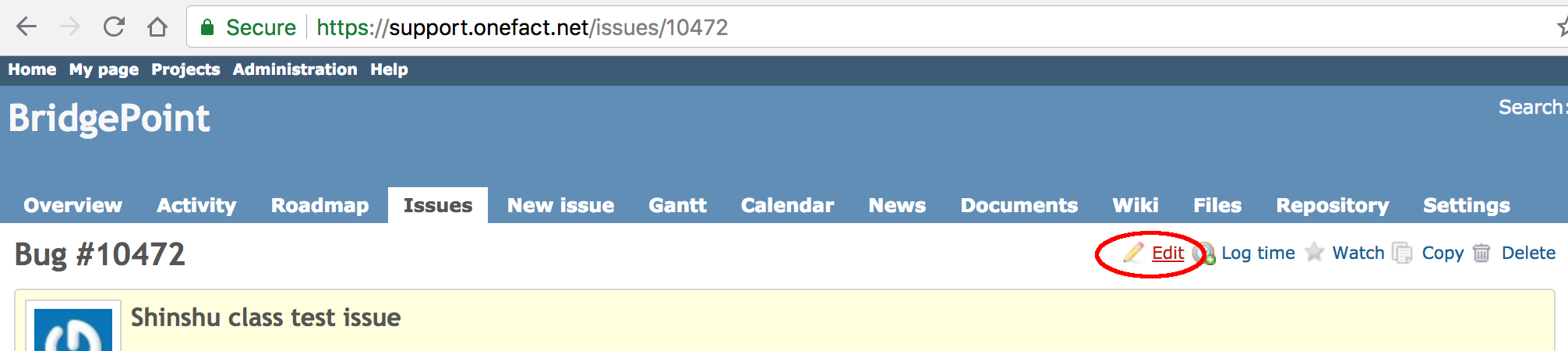
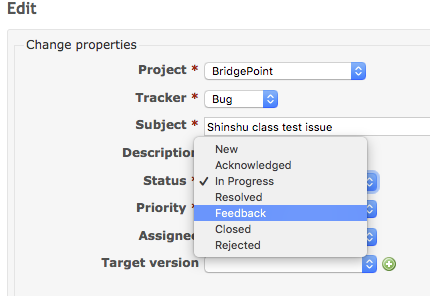
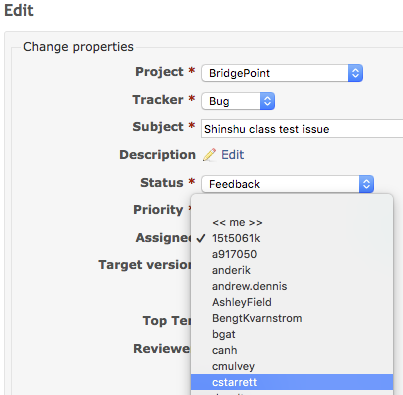
Write an appropriate message in the Note. (This one is example text only.)