(日本人)
Build a Sumo Model 
-
Right-click on navigate and select New > Instance State Machine.
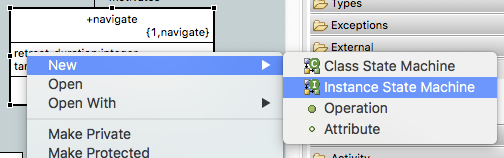
-
Right-click on steering and select New > Instance State Machine.
-
Double-click on navigate to open its state machine canvas. Expand navigate in Model Explorer view.
-
Use the State tool in the Palette to add the following states to the state machine canvas:
-
resting
-
attacking
-
retreating
-
targeting
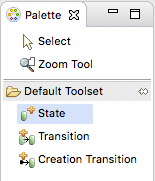
-
-
Next we will create events. To create an event, right-click on a blank area of the canvas and select New > Event. Create the following events:
-
pop
-
line
-
-
Use the Transtion tool in the Palette to draw a transition from resting to attacking. Right-click on this transition and select Assign Event…. Use the wizard to select navigate1: pop.
-
Add a transition from attacking to retreating. Assign it to navigate2: line.
-
Add a transition from retreating to targeting. Assign it to navigat1: pop.
-
Add a transition from targeting to attacking. Assign it to navigat1: pop.
-
Double-click on steering class to open its state machine canvas. Expand steering in Model Explorer view.
-
Use the State tool in the Palette to add the following states to the state machine canvas:
-
maintaining
-
lefting
-
righting
-
-
Next we will create events. To create an event, right-click on a blank area of the canvas and select New > Event. Create the following events:
-
left
-
right
-
straight
-
-
Use the Transtion tool in the Palette to draw a transition from maintaining to lefting. Right-click on this transition and select Assign Event…. Use the wizard to select steering1: left.
-
Add a transition from maintaining to righting. Assign it to steering2: right.
-
Add a transition from righting to lefting. Assign it to steering1: left.
-
Add a transition from lefting to righting. Assign it to steering2: right.
-
Add a transition from lefting to maintaining. Assign it to steering3: straight.
-
Add a transition from righting to maintaining. Assign it to steering3: straight.
Submitting your assignment
-
Take a screenshot of your navigate and steering state machines.
-
Open the BridgePoint support issue you created in homework 1.1.
-
Edit the issue, scroll down to the Edit field:
-
Change the Status to "Feedback"
-
Change the Assignee to "cstarrett"
-
Add a Note that this assignment is completed
-
Use the Choose Files button to attach your screenshots
-
-
Click the Submit button
You are now ready to proceed to the next step.